Tutorial Lengkap Percepat koneksi internet di Firefox
6 Januari 2010, 17.38
Diposting Oleh: Ari Sulistiono | lokasi Tag: Tips & Tricks
Internet lemot, lambat, blank, tidak bisa loading, slowly-slowly, de-el-el..?? Hmm.. eits jangan emosi dulu. Mungkin setting konfigurasi browser anda belum diset untuk ngebut. Emang ada? yup, dengan mencoba tutorial ini koneksi internet akan menjadi lebih cepat dari biasanya. Dan jangan khawatir anda pun dapat melakukanya, meski anda awam dengan perangkat internet.
Jika anda mempunyai usaha warnet (cyber cafe) mungkin ini patut dicoba apalagi kebanyakan pengunjung saat ini kebanyakan membuka situs jejaring sosial (facebook, plurk, myspace, dll) yang tentunya menggunakan sistem web dinamis.
Prakata
Setelah dicoba merubah beberapa kode konfigurasi internal, ternyata firefox pun bisa jauh lebih ngebut dibanding dengan Chrome. Untuk mencobanya, silahkan ikuti panduan berikut baik-baik. Di dalam tutorial ini akan dibahas merubah setting internal proxy, render engine dll di firefox. Kesalahan dalam pengubahan yang akan anda lakukan sepenuhnya adalah resiko sendiri, jadi sebaiknya dilakukan dengan hati-hati.
Sekilas Tentang Firefox
 Mozilla Firefox adalah sebuah software penjelajah internet
Mozilla Firefox adalah sebuah software penjelajah internet  (layaknya internet explorer) yang dikembangkan oleh Mozilla Corporation.
(layaknya internet explorer) yang dikembangkan oleh Mozilla Corporation.
Started as a fork of the browser component (Navigator) of the Mozilla Application Suite, Firefox has replaced the Mozilla Suite as the flagship product of the Mozilla project, stewarded by the Mozilla Foundation and a large community of external contributors.
Mozilla Firefox adalah penjelajah yang bersifat cross-platform, dengan kata lain browser ini mendukung seluruh OS seperti: Microsoft Windows, Mac OS X, and Linux. Meskipun tidak tertulis mendukung berbagai jenis OS, source code disediakan secara gratis dan bekerja dengan baik untuk segala jenis operating systems lainya, termasuk FreeBSD, OS/2, Solaris, SkyOS, BeOS dan OS terbaru, Windows XP Professional x64 Edition, Vista dan Windows 7.
Mempercepat Koneksi Internet dengan Firefox
Jika anda kurang puas dengan Firefox karena tidak cocok dengan koneksi internet yang lambat, ups tunggu dulu. Disini kita akan membahas bagaimana mempercepat koneksi internet dengan fitur internal firefox yang tidak dimiliki oleh browser lain. Hasil percepatan internet biasanya bervariasi dan rata-rata hasilnya adalah lebih cepat dari biasanya dan tentunya masih lebih cepat diantara browser yang lainya. Untuk mempercepat koneksi internet di Firefox anda, silahkan ikuti instruksi di bawah ini:
di dalam address bar, ketikan about:config
Jika ada pesan peringatan, klik “I’ll be carefull, I promise”. Setelah muncul, seharusnya anda menemui tampilan yang mirip dengan layar dibawah ini:

Tip1
di dalam Filter, ketikan network.http.pipelining
Jika sudah, seharusnya anda menemui tampilan yang mirip dengan layar dibawah ini:

Biasanya kolom value berisi ” false ”, klik dua kali untuk merubahnya menjadi ” true “.
Jika sudah dilakukan seharusnya anda menemui layar seperti dibawah.
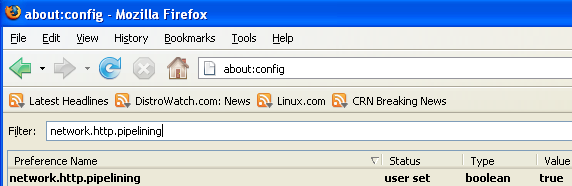
Tip2
Kembali lagi ke Filter, ketikan network.http.pipelining.maxrequests
Jika sudah, seharusnya anda menemui tampilan yang mirip dengan layar dibawah ini:

Di dalam kolom value biasanya berisikan nilai 4 dan saat ini kita perlu mengubahnya menjadi 8. Ada juga tutorial yang menyebutkan bahwa lebih besar nilainya maka kecepatan browser juga menjadi lebih cepat, silahkan bereksperimen sendiri untuk membuktikanya.
Jika sudah, seharusnya anda menemui tampilan yang mirip dengan layar dibawah ini:

Tip3
Go to the filter bar again and type network.http.proxy.pipelining
Once it Opens You should see similar to the following screen

Normally it says ” false ” under value field , Double click it so it becomes ” true “.
Jika sudah, seharusnya anda menemui tampilan yang mirip dengan layar dibawah ini:
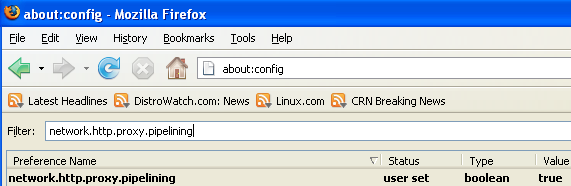
Tip4
Go to the filter bar again and type network.dns.disableIPv6
Once it Opens You should see the following screen

Normally it says ” false ” under value field , Double click it so it becomes ” true “.
Jika sudah, seharusnya anda menemui tampilan yang mirip dengan layar dibawah ini:

Tip5
Go to the filter bar again and type plugin.expose_full_path
Once it Opens You should see the following screen

Normally it says ” false ” under value field , Double click it so it becomes ” true “.
Jika sudah, seharusnya anda menemui tampilan yang mirip dengan layar dibawah ini:

Tip6
Now you need to Create new Preference name with interger value for this got to Right click -> New -> Integer

Once it opens you should see the following screen

Here you need to type nglayout.initialpaint.delay and click ok

Now you need to enter 0 in value filed and click ok

Once you finished this you should see the following screen.
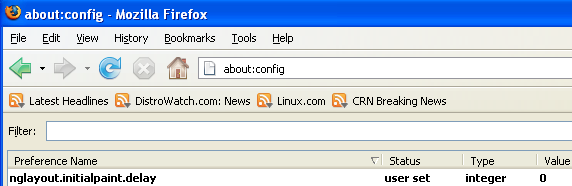
Tip7
Now you need to Create one more Preference name with interger value for this got to Right click -> New -> Integer

Once it opens you should see the following screen

Here you need to type content.notify.backoffcount and click ok

Now you need to enter 5 in value filed and click ok
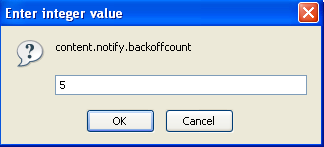
Once you finished this you should see the following screen.

Tip8
Now you need to Create one more Preference name with interger value for this got to Right click -> New -> Integer

Once it opens you should see the following screen

Here you need to type ui.submenuDelay and click ok

Now you need to enter 0 in value filed and click ok

Once you finished this you should see the following screen.

Beberapa kode Tweaks lainya yang bisa anda coba jika koneksi internet masih lemot juga:
Enable the spellchecker for inputfields and textareas (default is textareas only)
layout.spellcheckDefault=2
Open lastfm://-links directly in amarok
network.protocol-handler.app.lastfm=amarok
network.protocol-handler.external.lastfm=true
Firefox Memory Leak Fix
Open a new tab. Type “about:config” without quotes into the address bar and hit enter/click Go.
Right-click anywhere, select New, then Integer. In the dialog prompt that appears, type:
browser.cache.memory.capacity
Click OK. Another dialog prompt will appear. This is where you decide how much memory to allocate to Firefox. This depends on how much RAM your computer has, but generally you don’t want to allocate too little (under 8MB), but if you allocate too much, you might as well not do this. A good recommended setting is 16MB. If you want 16MB, enter this value into the dialog prompt:
16384
(Why 16384 instead of 16000? Because computers use base-12 counting. Thus 16 megabytes = 16384 bytes. Likewise, if you want to double that and allocate 32MB, you’d enter 32768.)
Click OK to close the dialog box, then close all instances of Firefox and restart. If your Firefox still uses the same amount of memory, give it a few minutes and it should slowly clear up. If that fails, try a system reboot.
Now your Firefox will now be 3 – 30 times faster in loading pages.
Referensi Tulisan: http://www.ubuntugeek.com/speed-up-firefox-web-browser.html
 You may share this document under Creative Commons License – Terima kasih telah membaca tulisan ini. © 2011 Ari Sulistiono, Indonesian Electrical Engineer.
You may share this document under Creative Commons License – Terima kasih telah membaca tulisan ini. © 2011 Ari Sulistiono, Indonesian Electrical Engineer.
Tags: Tips & Tricks


 View
View